Applications and Testing Process
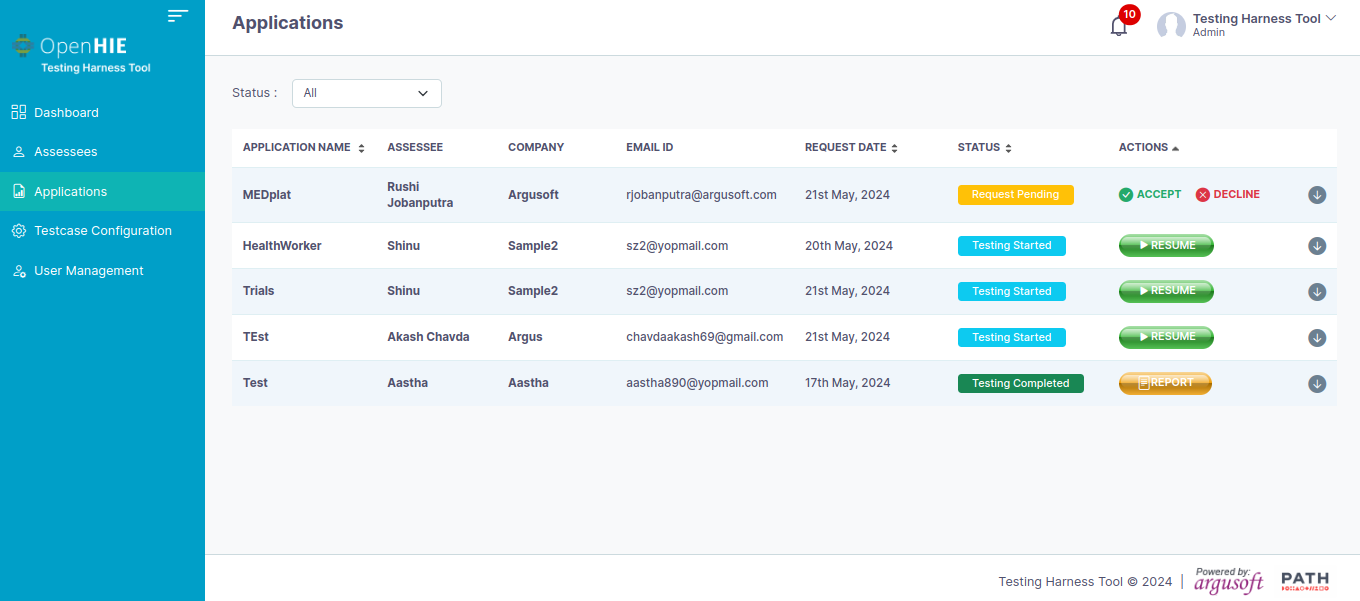
- As soon as the admin/ tester clicks on the Application section, there is a list of all the testing applications along with their status whether in a pending state or yet to be started or completed.
- Click on the Start button to start the testing process.
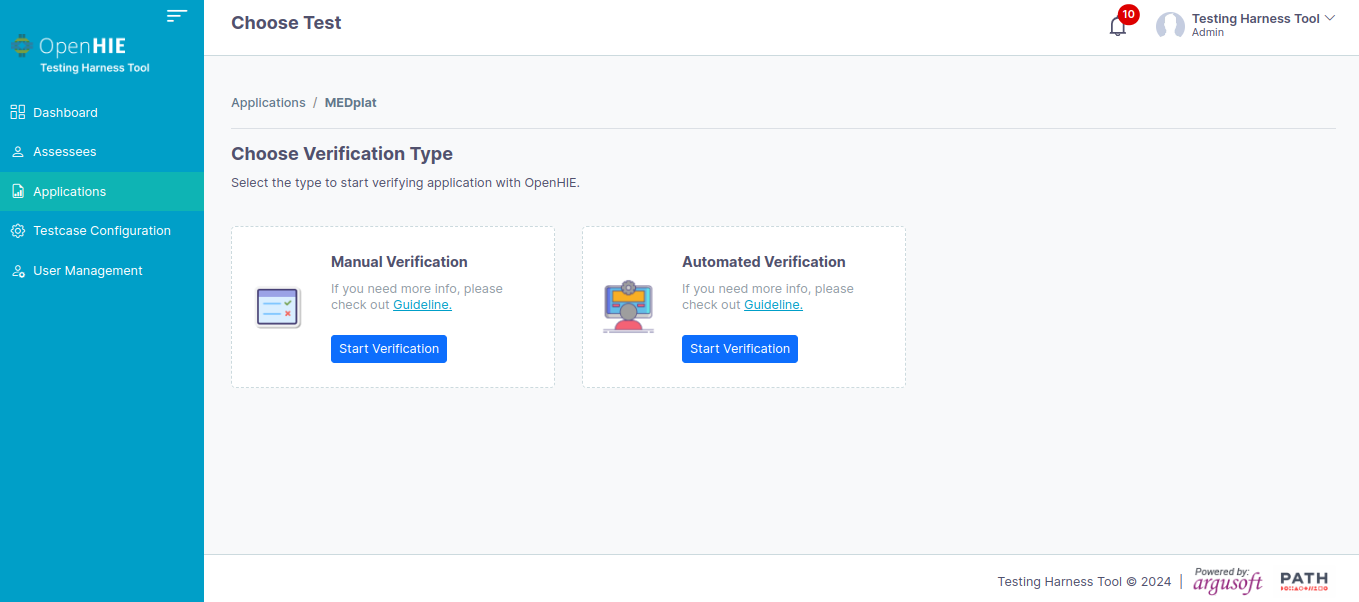
Types of Testing Process
- Manual Verification
- Automated Verification
Manual Verification
The manual verification method contains a set of different questions for which the user has to verify in the system. The questions also have supporting references given for the same.

- To start the verification click on the Start Assessment button as shown in the above image.
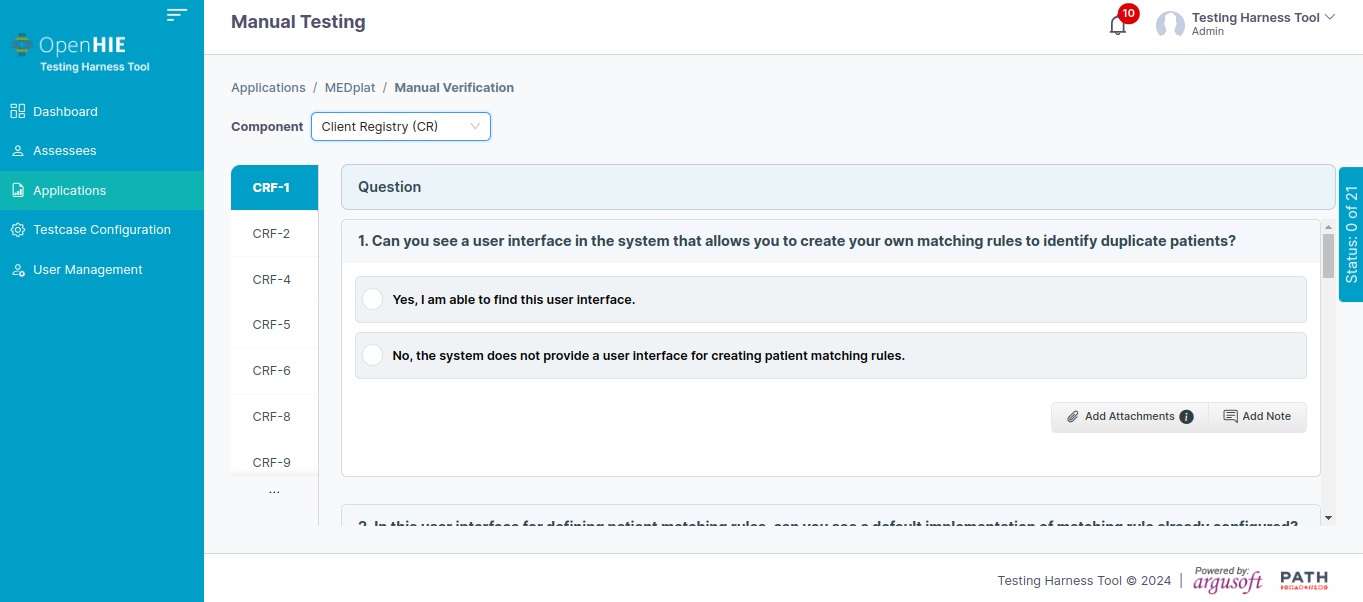
- The tester will be able to see different sets of questions for different components. The tester has to mark the appropriate answer for each question.
- The tester can also choose the component to start testing with by selecting the particular component from the list present on the top left corner of the page.
- There is also an option to add any attachments if the tester wants to add any media proof. To add attachments click on the Add Attachments button.
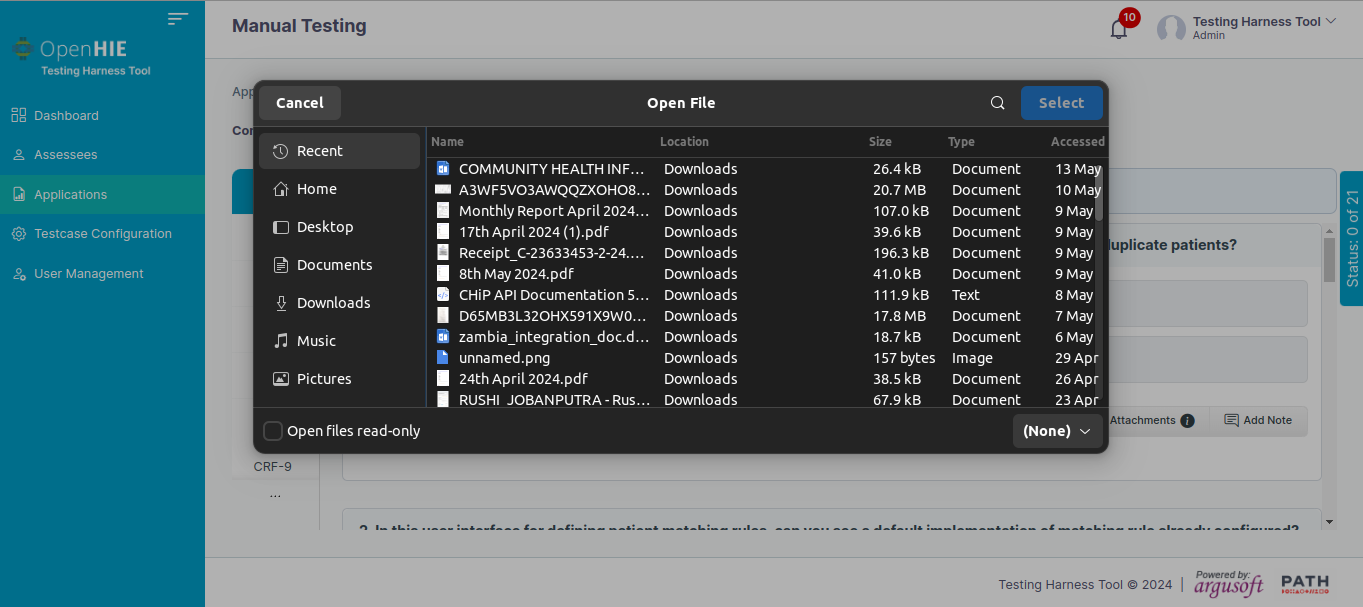
- The attachments can be images, videos, pdf, or documents. The maximum size of the attachments can be 10 MB.
- The tester can also add any note for the particular component. To add the note click on the Add Note button.
- Once all the questions are answered click on the Submit button to submit the manual question of the system.
Automatic Verification
The automated verification method contains pre-defined test cases that will automatically run and will show the results whether passed or failed.
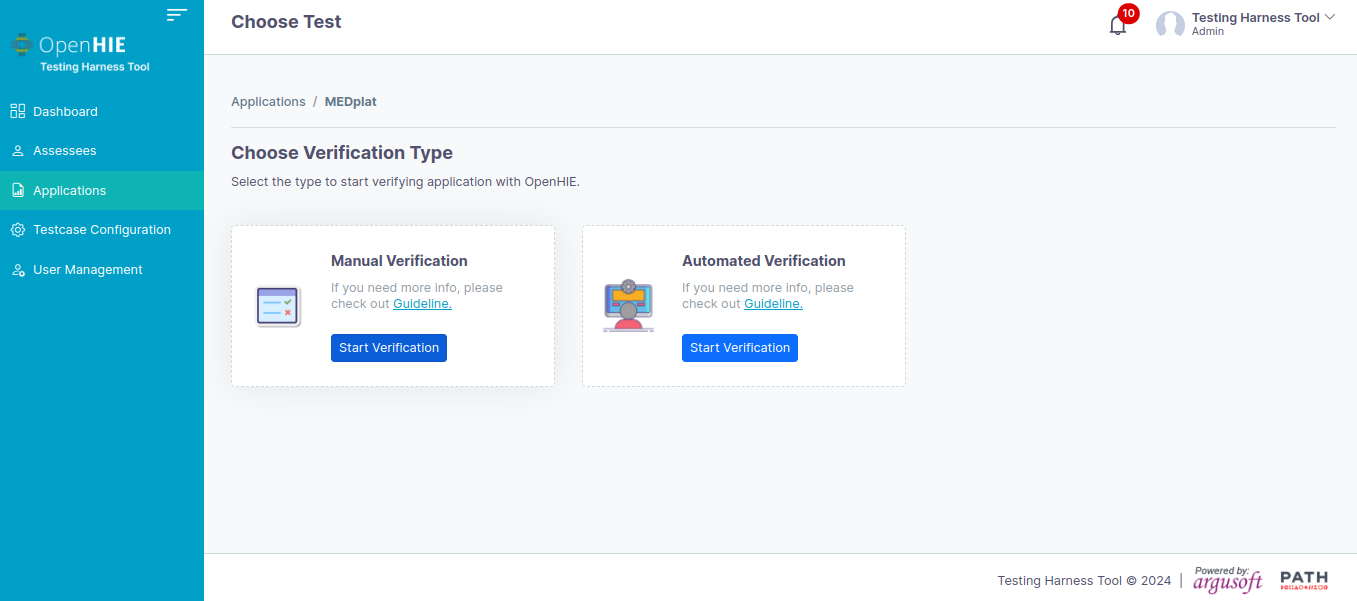
- To start the verification click on the Start Assessment button as shown in the above image.
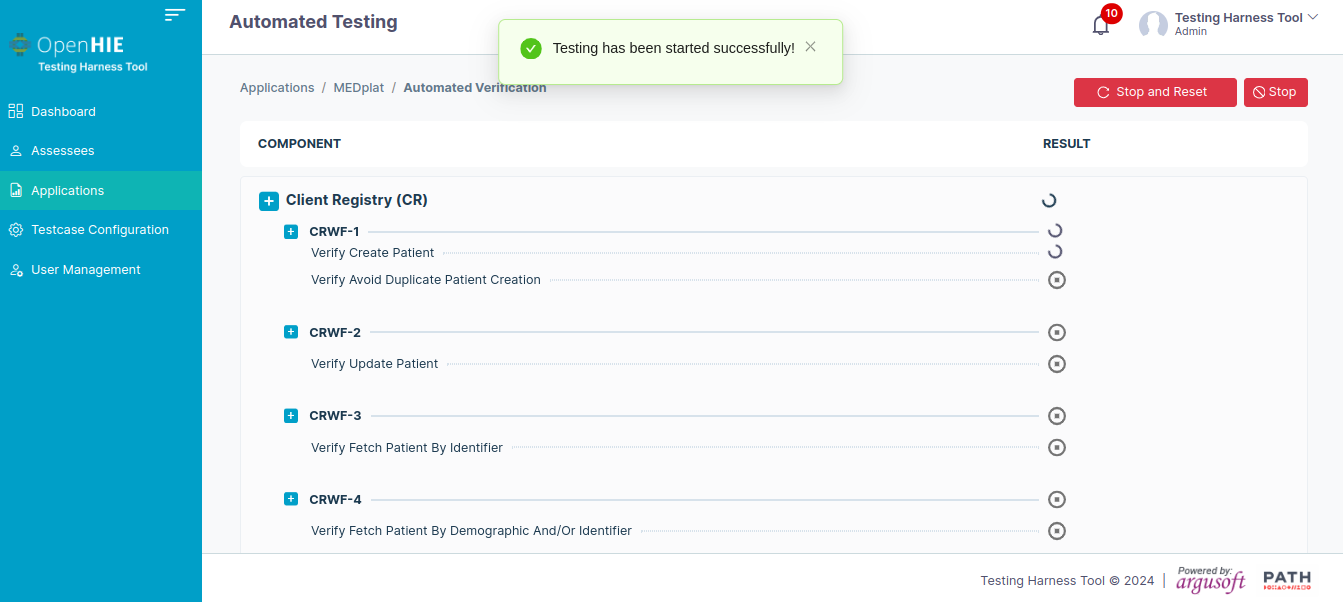
- As soon as the tester clicks on the Start Assessment button the system will start running test cases as shown above.
- One by one all of the test cases will be executed along with the status of the test case whether passed or failed.
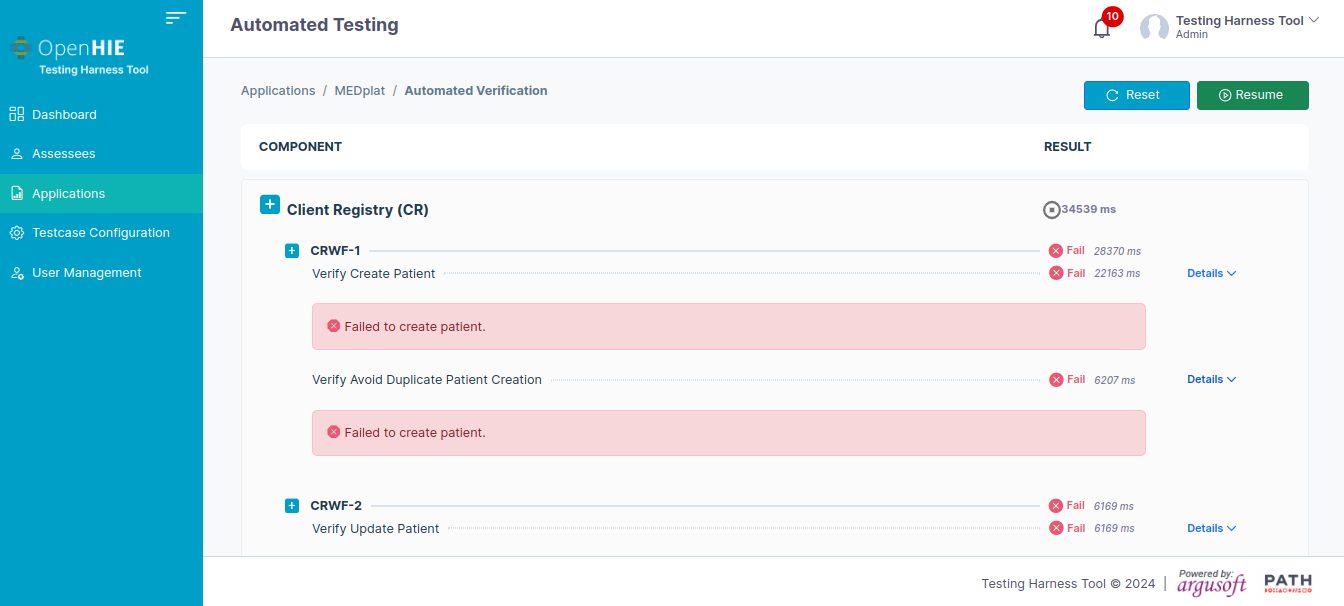
- The system also displays the reason for test case failure. The passed test cases will be marked in green and the failed test cases will be marked in red.
- The system will also show the time taken to execute the test cases. Once all the test cases are completed the system will show the total time taken to complete the entire process of evaluation.
- The tester can also pause the testing process anytime and can resume back again. The tester also has an option to restart.